So here’s the Virtual Link. Virtual link is the solution to fix this broken OSPF design. You don’t need to physically interconnect an area but a logical connection in between a router connected to Area 0 and to a router connected to an Area not connected to Area 0. Confuse? Yeah, it is really hard when you just read it. Without digging deeper, as the name implies, it’s a virtual link. So let’s try to lab it!
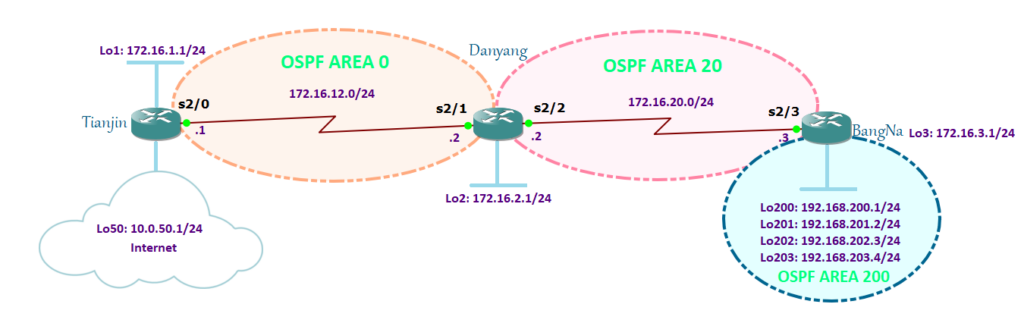
There are 3 areas in this lab: area 0, area 20 and area 200. As per OSPF golden rule, areas should all be connected to area 0. On this diagram, area 20 comply with this rule while area 200 does not.
I have configured the basic OSPF configuration connectivity for Tianjin, Danyang, and BangNa routers. Pings are successful except for loopback200 – 203 because I haven’t added the said area.
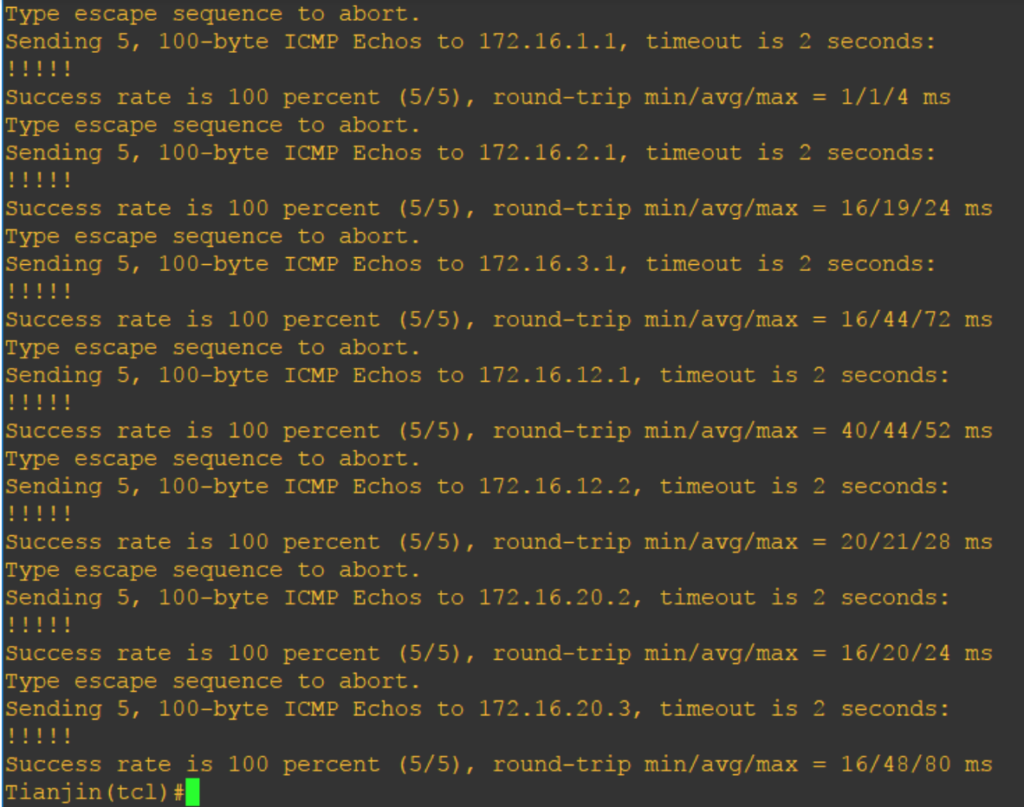
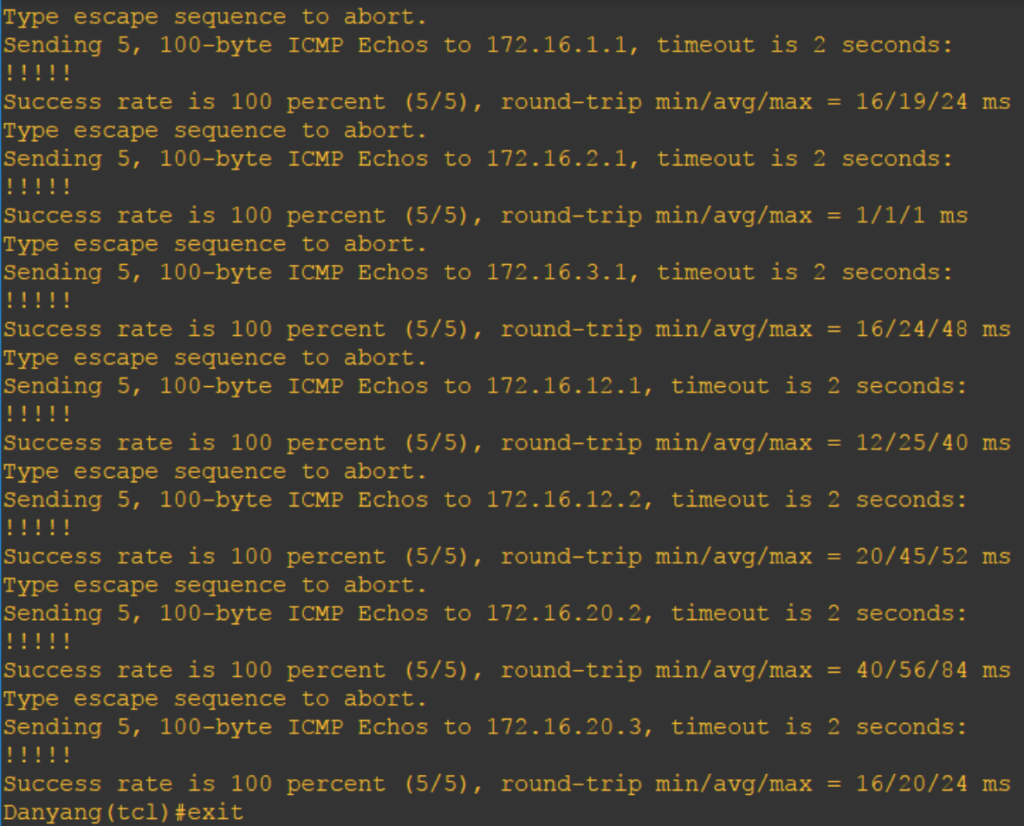
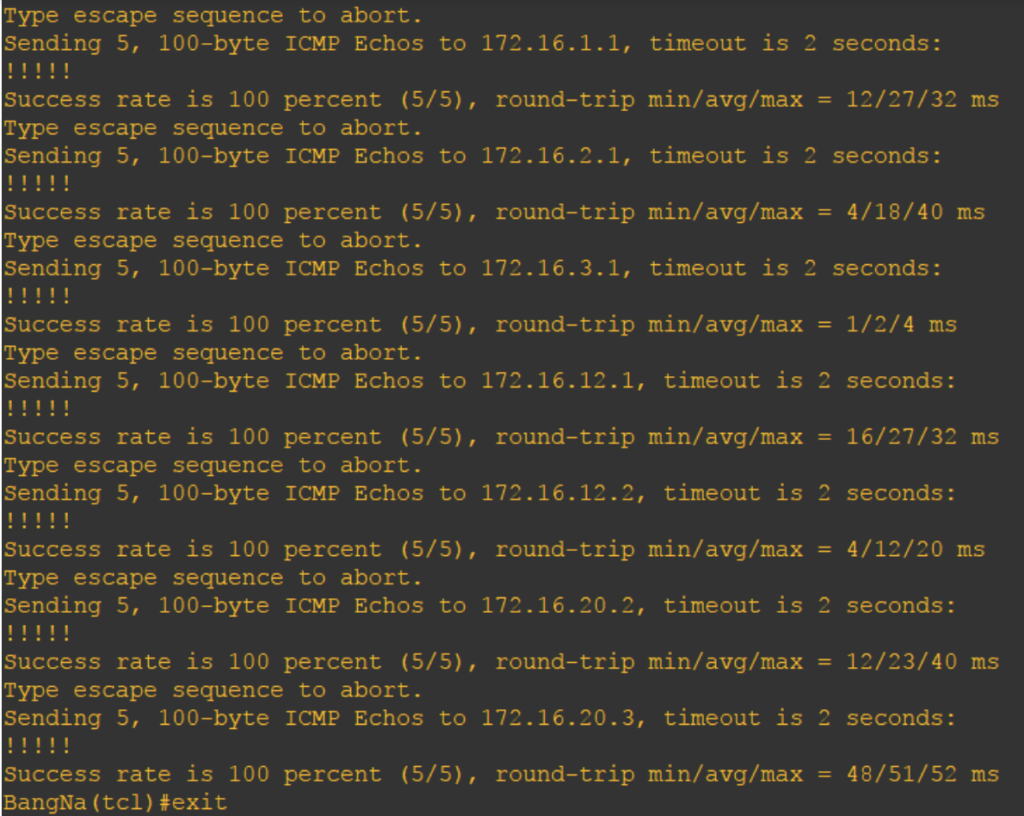
BangNa#conf t Enter configuration commands, one per line. End with CNTL/Z. BangNa(config)#router ospf 3 BangNa(config-router)#network 192.168.200.0 0.0.3.255 area 200 BangNa(config-router)#exit BangNa(config)#int lo3 BangNa(config-if)#ip ospf network point-to-point BangNa(config)#int range lo200 - 203 BangNa(config-if-range)#ip ospf network point-to-point
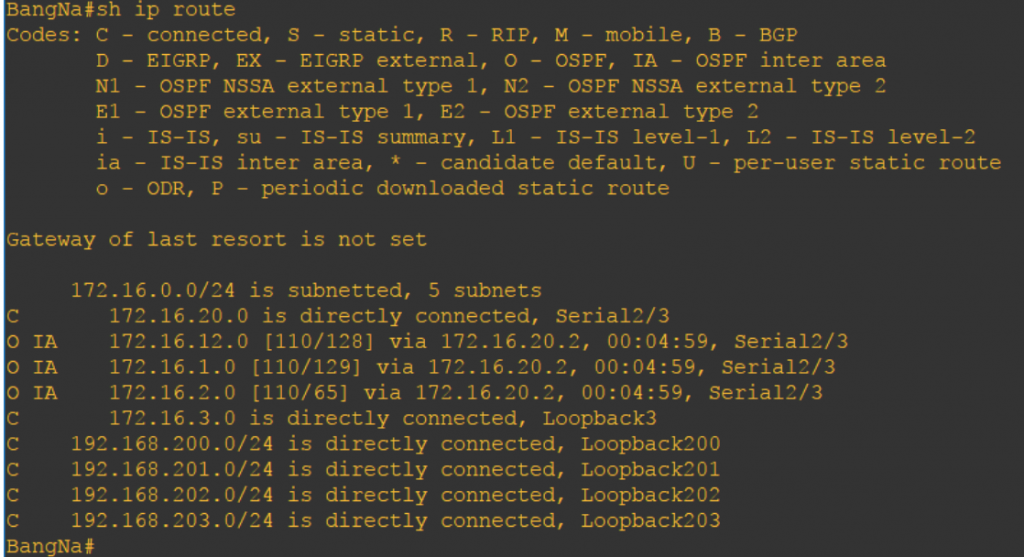
Now that area 200 has been added to BangNa router and since it is not connected to area 0 but connected to area 20, this what happens:

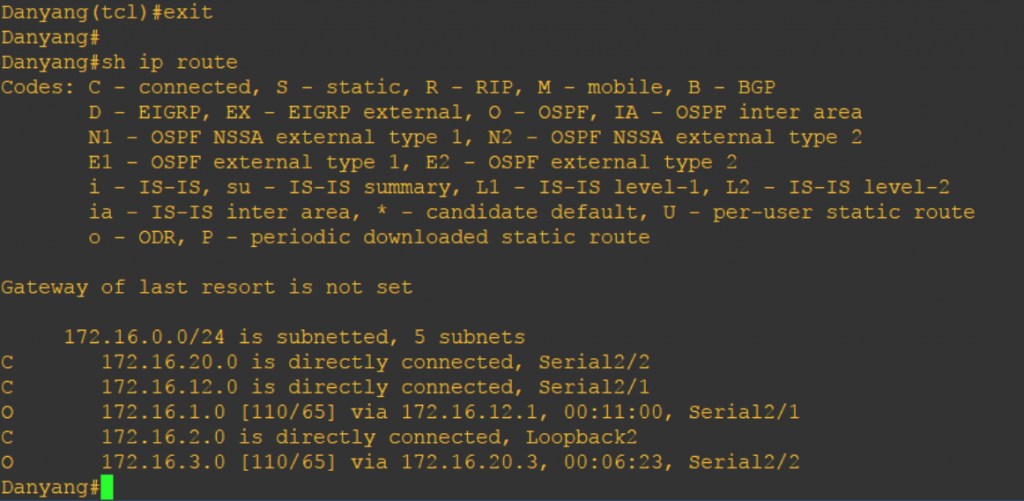
Danyang doesn’t know how to go to the 192.168.200.1 because it is not on its routing table. This is what I’m talking about earlier, if it is not connected to area 0 then they will not exchange routes for that area. There are no area 200 routes on the ABR so to fix this let’s use a virtual link.
Before using a virtual link, you must know the router IDs. I did not hardcoded the router ID so let’s make use of show ip ospf, show ip protocols, or show ip ospf interface to know the router IDs.
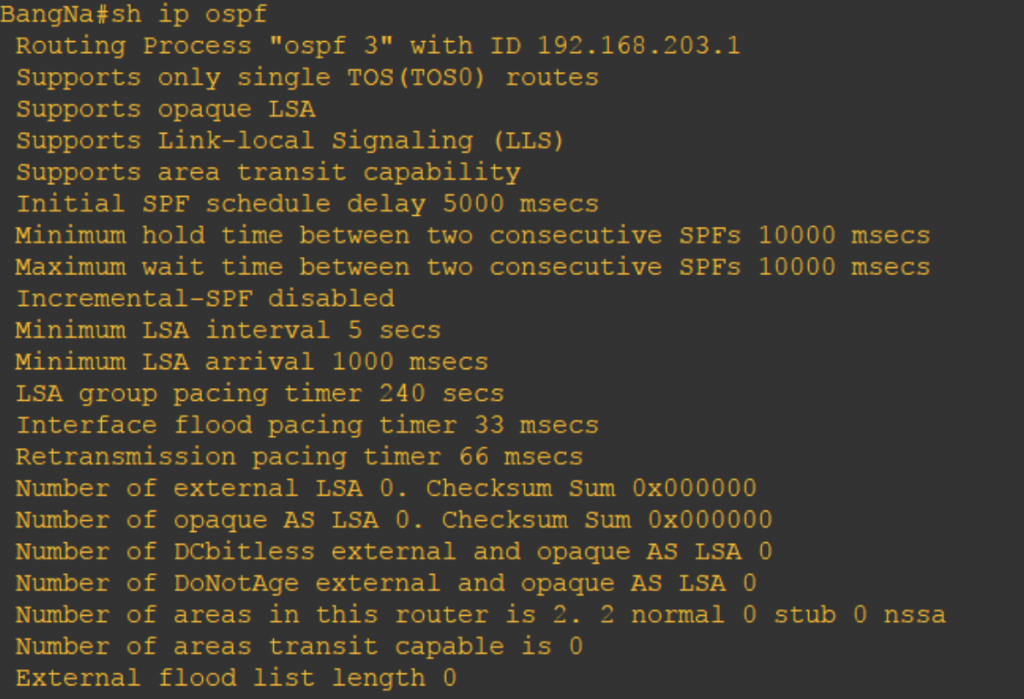
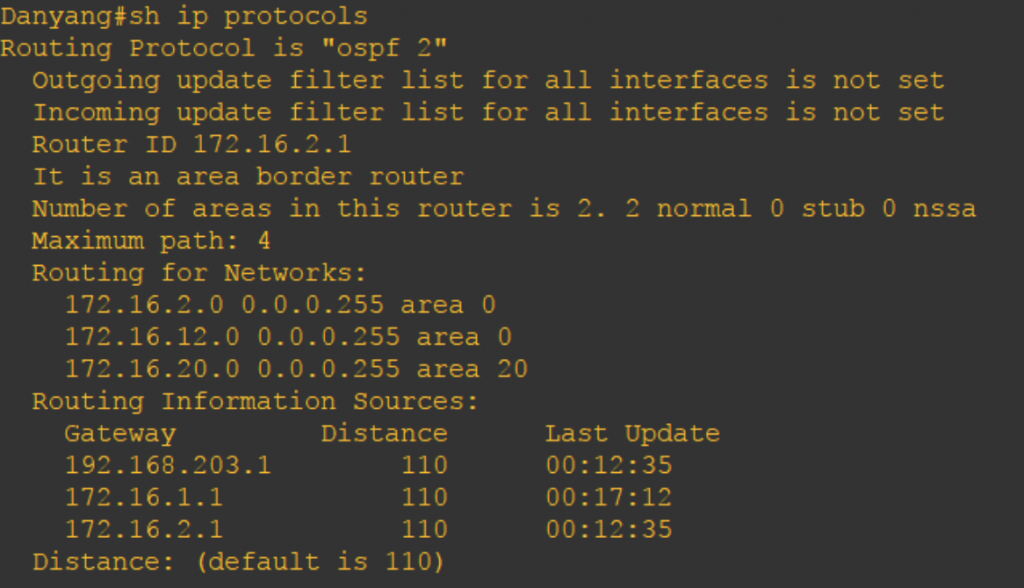
Looking at Danyang router, it’s router ID is 172.16.2.1 while BangNa has router ID of 192.168.203.1. When I first learned about the virtual link, I thought we could just make use of loopback IP and should be active and configured. I’m wrong. The physical IP address is also allowed and even the IP is not active nor configured on any interface as long as it is configured as router ID, it should work.
BangNa(config)#router ospf 3 BangNa(config-router)#area 20 virtual-link 172.16.2.1 BangNa(config-router)# *Oct 19 15:50:43.235: %OSPF-5-ADJCHG: Process 3, Nbr 172.16.2.1 on OSPF_VL0 from LOADING to FULL, Loading Done BangNa(config-router)#end BangNa# *Oct 19 15:50:53.675: %SYS-5-CONFIG_I: Configured from console by console BangNa#conf t Enter configuration commands, one per line. End with CNTL/Z. BangNa(config)#router ospf 3 BangNa(config-router)#router-id 192.168.204.1
I changed my BangNa router ID from 192.168.203.1 to 192.168.204.1.
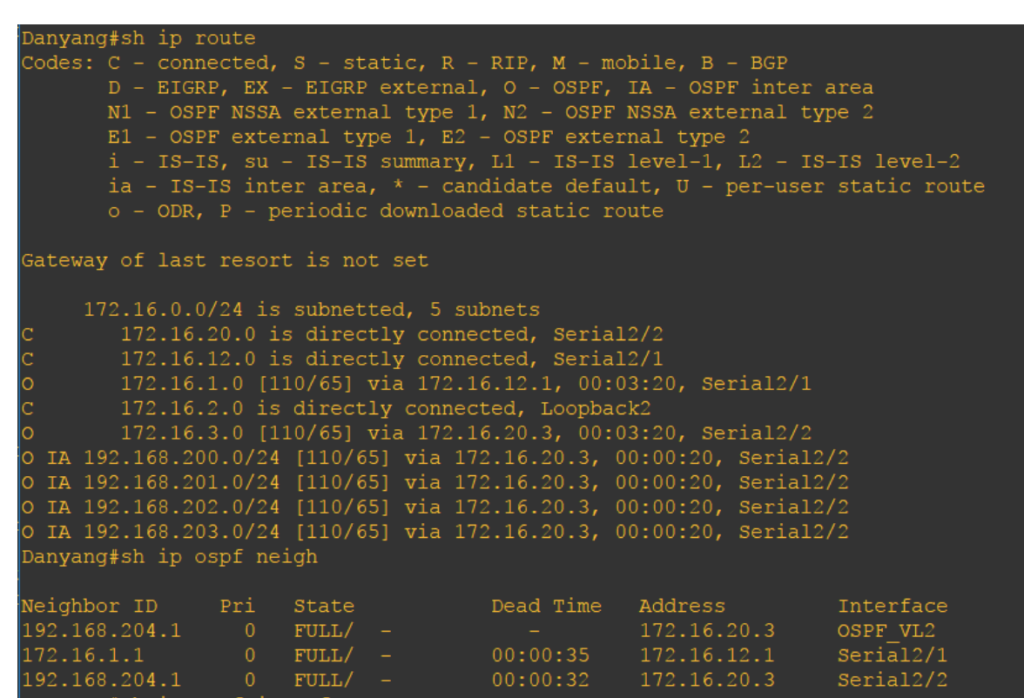

There are two same router IDs on both BangNa and Danyang routers. One is for the area 20 and the other one for the virtual link as indicated with “OSPF_VL” interface. You can also check it via “show ip ospf interface.”
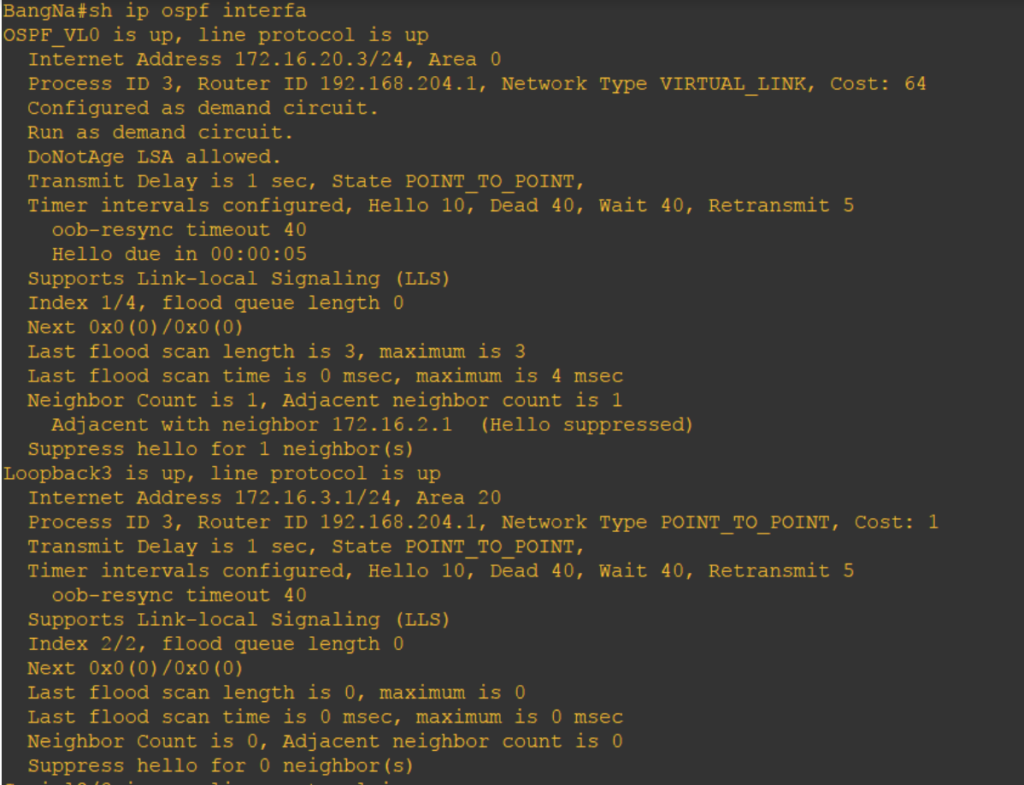
BangNa’s router ID, 192.168.204.1, is configured as point-to-point and virtual link network type.
Same goes with Danyang.
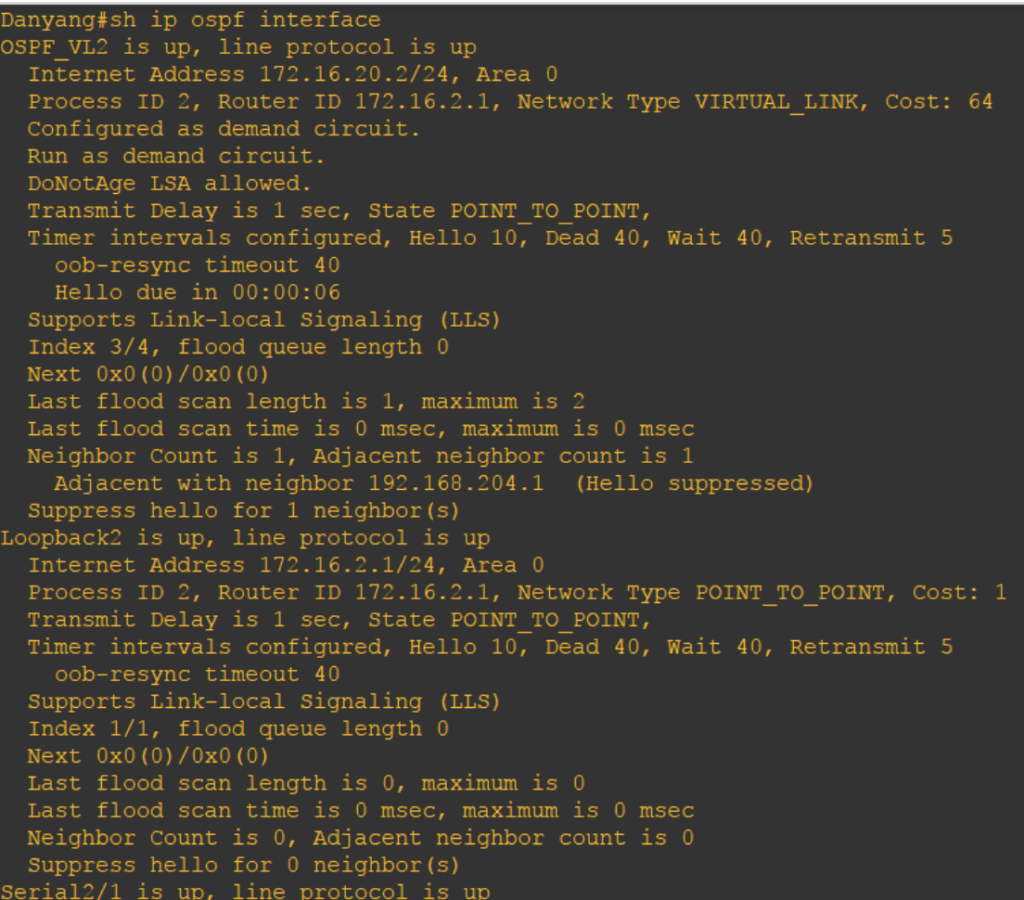
Amazing right? Now that there is virtual link configured, area 200 is somehow logically connected to area 0. Danyang and Tianjin can now ping routers from this area.
(Sigh) Virtual link is such a remedy on broken OSPF design. I was just thinking that if love has this kind of technology, there will be no broken hearts in the world.
]]>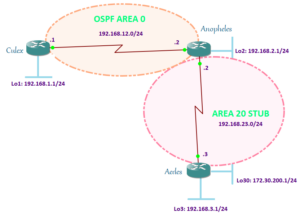
I just had a break after finishing the Stub Area lab. Yeah, I ate a lot today. One whole chicken chop with Naples’s aglio e olio, crunchy pork knuckle, bitter gourd salad, and banana shake. After a heavy meal, I became drowsy. Then, I sipped 2 cups of Cafe Latte. And, I think I am back. I’m good and I can still count from 1 to 10.
We are back with OSPF areas discussion and this time we will tackle about the Totally Stubby Area. You have to pronounce it right though if you know what I mean.
Totally Stubby Area is a Cisco proprietary feature which works like a Stub Area but a stricter area type. If Stub Area do not allow certain LSA Types like Type 4 and Type 5 LSAs, Totally Stubby area do not allow it as well plus no Type 3 LSA too. The result is even smaller routing table.
To configure Totally Stubby area, we have to add the “no-summary” command after the “stub” command. And, this should be done on the ABR only and not to the routers inside the Totally Stub area. Since my ABR is Anopheles router, I am going to do it here and Aedes stays with my previously configured “stub” command.
Anopheles#conf t Enter configuration commands, one per line. End with CNTL/Z. Anopheles(config)#router ospf 2 Anopheles(config-router)#area 20 stub no-summary Anopheles(config-router)#end Anopheles# Anopheles#conf t Enter configuration commands, one per line. End with CNTL/Z. Anopheles(config)#router ospf 2 Anopheles(config-router)#area 20 stub Anopheles(config-router)#end Anopheles#
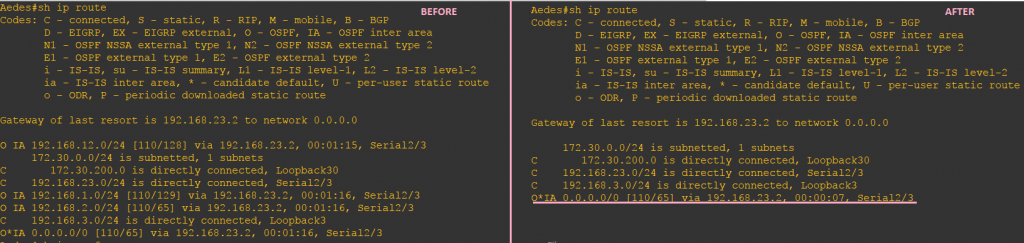
On the left is the Stub area result when doing show ip route while on the right is right after we configured it as Totally Stubby area. What did you notice on the routing table? There are no Inter-Area (IA) routes or Type 3 LSA. It converted it with the default route going to the Anopheles router.
Let’s check the difference between a Stub and Totally Stub database:
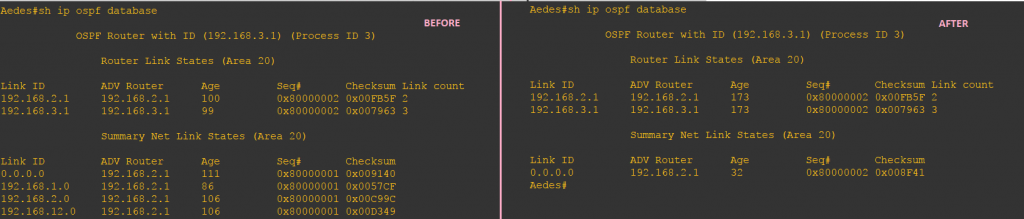
Totally Stub restricts Type 3 LSA and only allow a default route. The 192.168.1.0, 192.168.2.0, 192.168.12.0 are gone and all that’s left is the default route.
The routing table of Anopheles doesn’t make any difference.
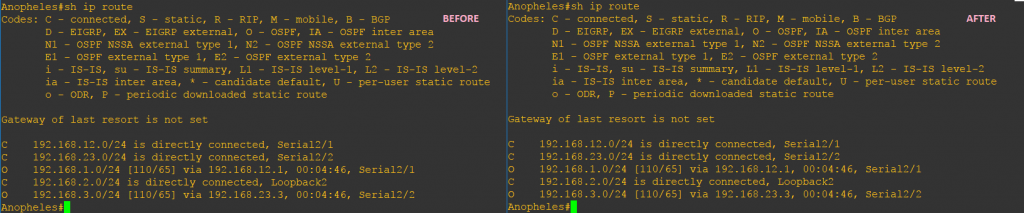
Looking at the database, there is a change like what happened to Aedes router. Of course, they have the same database because they are in the same area.
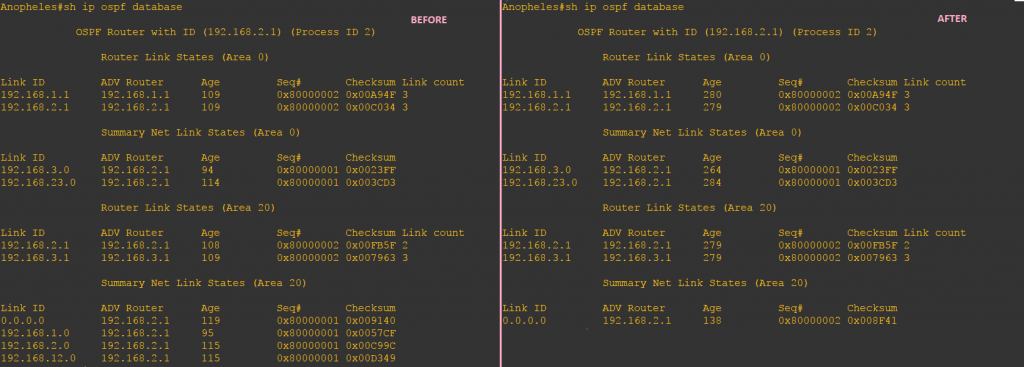
Let’s check how we can confirm that the area type is Totally Stubby area:
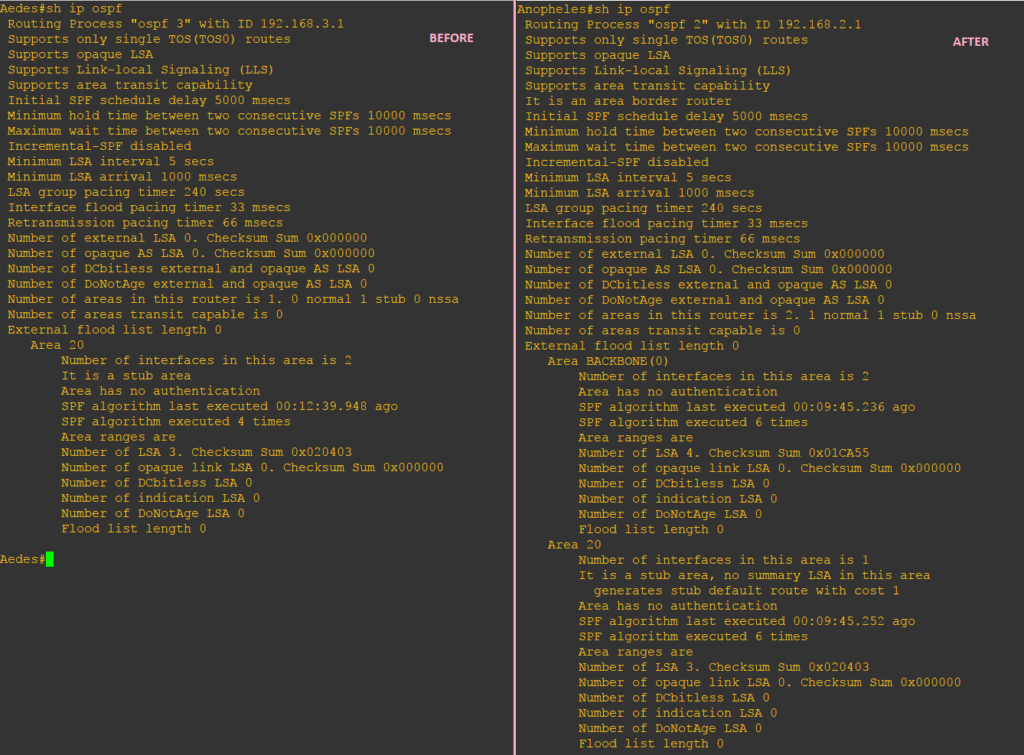
Aedes still showing as a stub area but the Totally Stubby area can be identified on Anopheles. It is showing that it is also a Stub area but there are no-summary LSA which confirms that our area 20 is a Totally Stubby area.
| LSA Types Allowed | LSA Types Not Allowed |
| Type 1 and Type 2 | Type 3, Type 4 and Type 5 |
Our topic for today is not about Sergeant Stubby but how a Stub network can be not so stubby. Isn’t it exciting?
Not-So-Stubby Area (NSSA) behaves like Stub area. It allows Inter-Area (O IA), Intra-Area, and default routes. LSA Type 1, Type 2, Type 3 are allowed but unlike the Stub area, External LSAs are allowed in NSSA area. External LSA in an NSSA area is not using Type 5 LSA but Type 7 LSA. Type 7 LSA tricks the OSPF area but in fact, it is the same as a Type 5 LSA. Type 5 LSA cannot propagate through an NSSA area and in order to do that a Type 5 to Type 7 translation (vice-versa) is being done by the ABR. Thus, it allows routes to be redistributed from an ASBR into that area with the use of Type 7 LSA.
In any case, the router in your Stub network needs to be connected to a new external network, then you need to configure it as NSSA. As discussed in my previous post, a Stub network will not be able to redistribute the routes as External LSA.
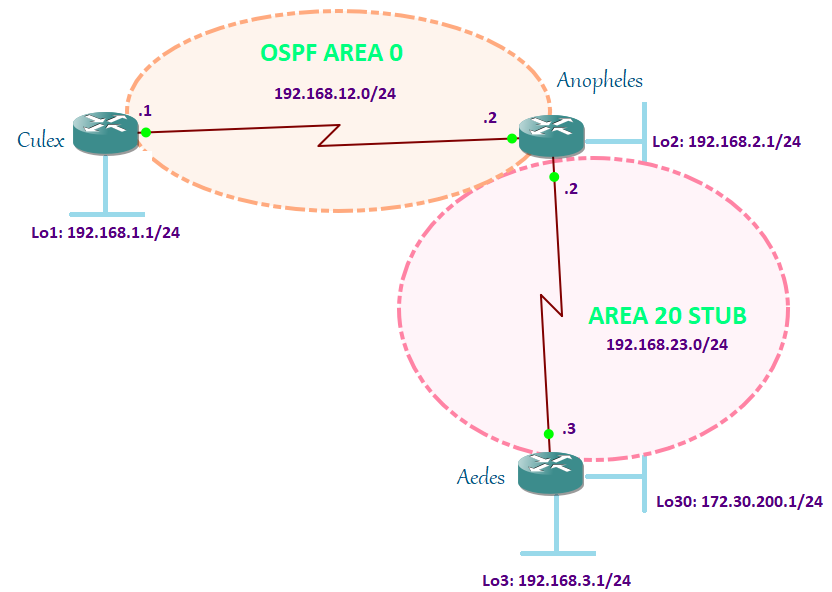
Let us redistribute Loopback 30 into Aedes and assigned both Aedes and Anopheles as NSSA network.
Aedes(config)#router ospf 3 Aedes(config-router)#no area 20 stub Aedes(config-router)#area 20 nssa Aedes(config-router)#area 20 nssa Aedes(config-router)#redistribute connected subnets Aedes(config-router)#end Anopheles#conf t Enter configuration commands, one per line. End with CNTL/Z. Anopheles(config)#router ospf 2 Anopheles(config-router)#no area 20 stub Anopheles(config-router)#area 20 nssa
Now that we have done redistribution, the routing table and database for Culex are changed:
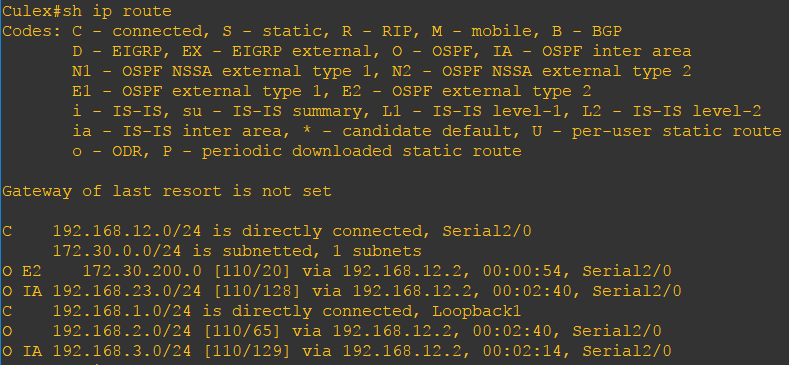
Culex learned external network 172.30.200.0 via Anopheles and tagged it as O E2 in the routing table. OSPF External Type 2 metric is the default since we did not configure it manually.
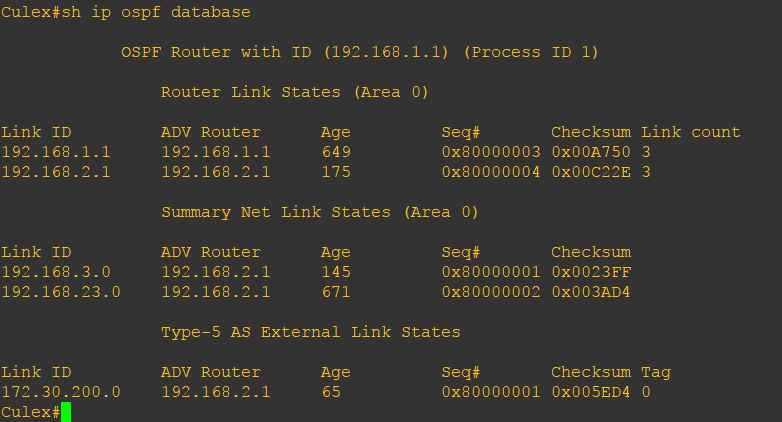
And finally, we got Type 5 LSA in the Culex routing table with 192.168.2.1 (Anopheles router ID) as the advertising router.
Let’s check what happened to Anopheles routing table and database.
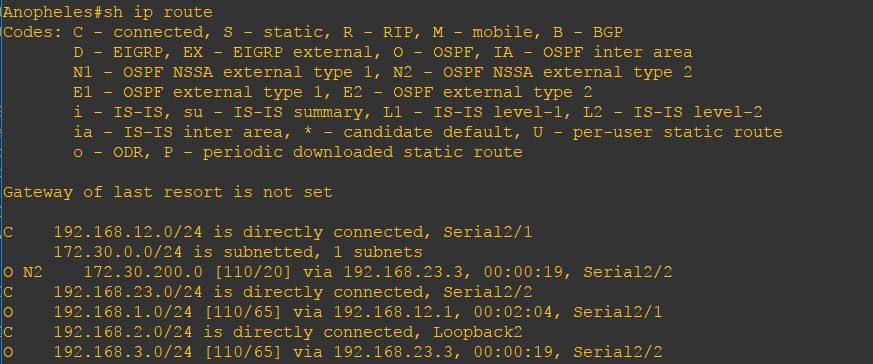
It has learned the external network 172.30.200.0 and tagged it as “O N2.” In Culex, it is tagged as “O E2” because the router is not in NSSA Area, unlike Anopheles.
The Anopheles database should match exactly with Culex and Aedes.

.Going to Aedes, let us check the routing table and the database.
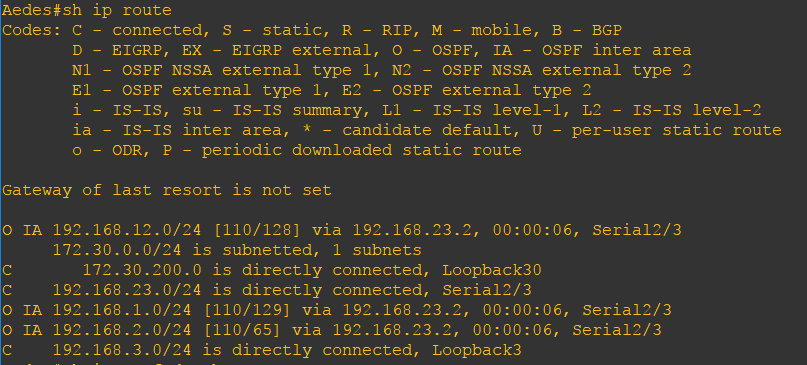
It has the same routing table as when we configured it is a stub. However, notice that there is no default route for Inter-Area. Why there is no default route being injected to the Aedes router automatically like what Stub does? It is how OSPF NSSA is designed. You can never argue if it is really how it is designed. However, this opens up another big discussion as it is all about the OSPF route preference which is the way OSPF calculates SPF and chooses the best path. For now, let be like that but if you still insist to have the default route, you can actually explicitly enter this command in the ABR:
Anopheles(config)#router ospf 2
Anopheles(config-router)#area 20 nssa default-information originate
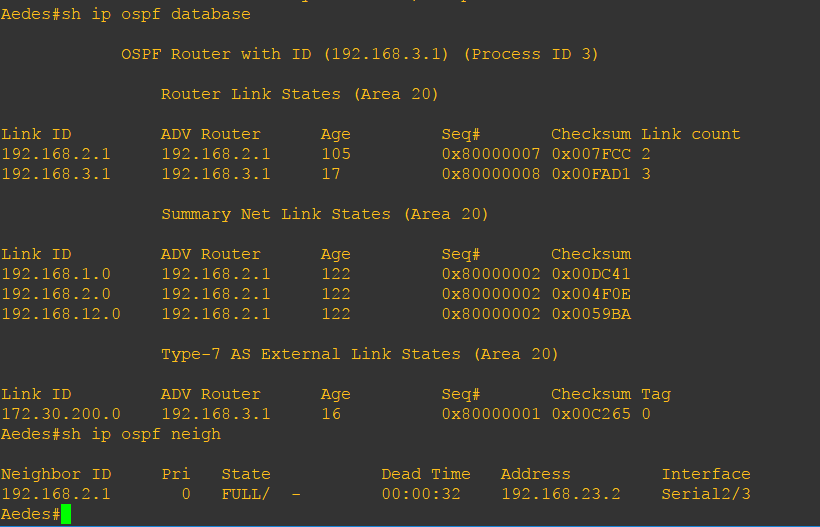
As you can see, there is no Type 5 LSA but only Type 7 LSA. Its database is exactly the same as Anopheles.
| LSA Types Allowed | LSA Types Not Allowed |
| Type 1, Type 2, Type 3, Type 7 | Type 5 |
I will use the same lab in my previous post. I just changed the configuration on the Anopheles router and put the “no-summary” command.
Anopheles#conf t Enter configuration commands, one per line. End with CNTL/Z. Anopheles(config)#router ospf 2 Anopheles(config-router)#area 20 nssa no-summ Anopheles(config-router)#area 20 nssa no-summary Anopheles(config-router)#end Aedes(config)#router ospf 3 Aedes(config-router)#no area 20 stub Aedes(config-router)# Aedes(config-router)#area 20 nssa
It would be better to check the differences between NSSA and Totally NSSA using the before and after the output of the NSSA configuration.
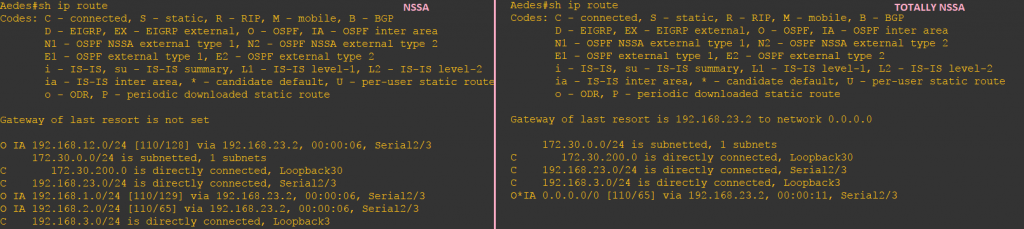
Unlike NSSA, Totally NSSA once configured on the ABR, will automatically inject the default route to advertise Type 3 LSAs. So, there is no need to explicitly configure it. Am I repeating the same thing?
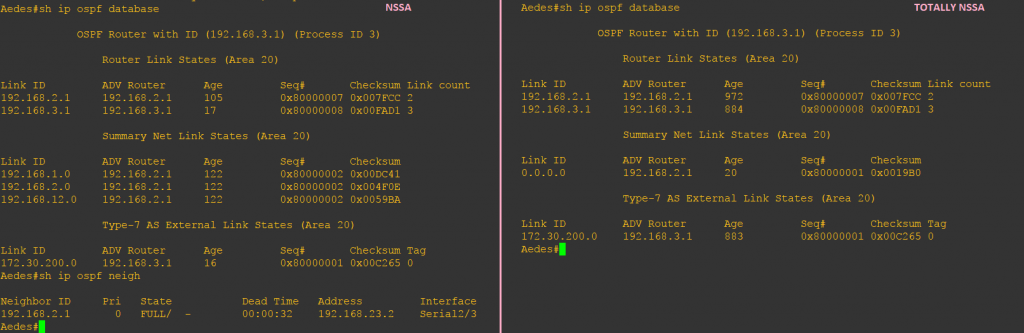
Just like what happened in the Totally Stubby Area database, Type 3 LSAs are restricted and all that is left is the Type 1 LSA, Type 7 LSA and the default route advertised by 192.168.2.1.
| LSA Types Allowed | LSA Types Not Allowed |
| Type 1, Type 2 | Type 7 |
My posts regarding OSPF Area types are not yet done. If you will take a closer look, there are many things that I haven’t touched yet or clarified yet. Like if you check the database output, why some LSAs are missing even though it is allowed in this kind of area? This is going to be another discussion in my future posts.
]]>It is very easy to understand Stub Area if you are going to configure and apply it in the laboratory. A few years ago, what I did is just memorize the concepts of OSPF Stub Area. But after being away from the Academy for so long, my own brain failed to store my memories about it. As we all know the brain is flexible in storing lots of lots information about what you’ve learned, experienced, your everyday life since birth, and so on. However, it is not a reliable storage most especially if you are not doing it every day (And it is not that quite memorable enough to be remembered).
One day, I was asked by an Erudite about the Stub Area.
“What is that again?” I asked my brain.
My brain whispered, “Uhm… I don’t know… I think there is nothing special on it.”
“What on bits-and-bytes!”
Analyzing the routing table and the result after configuration will help you understand the Stub area better than reading it a hundred times.
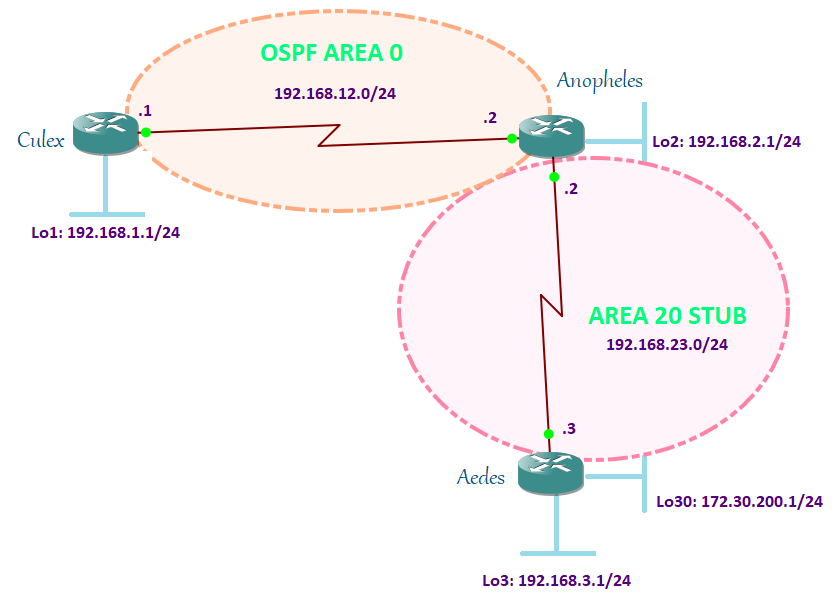
Assuming that you have configured the interfaces and the OSPF adjacencies are established on each router, let us configure Aedes router and Anopheles router as part of the Stub Area:
Aedes#conf t Enter configuration commands, one per line. End with CNTL/Z. Aedes(config)#router ospf 3 Aedes(config-router)#area 20 stub Aedes(config-router)#end Anopheles#conf t Enter configuration commands, one per line. End with CNTL/Z. Anopheles(config)#router ospf 2 Anopheles(config-router)#area 20 stub Anopheles(config-router)#end Anopheles#
Easy?
Now, this is the fun part. Let’s take a look at the routing tables of each router before and after we configure Aedes and Anopheles routers as stub.
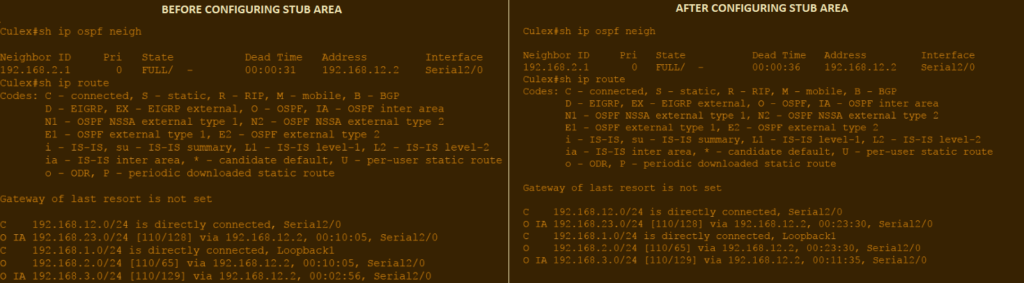
The output above is captured from Culex. Culex’ neighborship with Anopheles is still up. The loopback network address of Anopheles, 192.168.2.0 (appearing as “O“), is learned by Culex through the directly connected interface address 192.168.12.2 of Anopheles. Aedes network 192.168.3.0 and the 192.168.23.0 network configured between Aedes and Anopheles appeared as “O IA” before and after Aedes and Anopheles are configured as Stub Area. Therefore, since Culex is in Area 0 and not configured as part of Stub Area, it’s routing table did not change after I configured Aedes and Anopheles router as part of Stub network.
The same goes with its database:
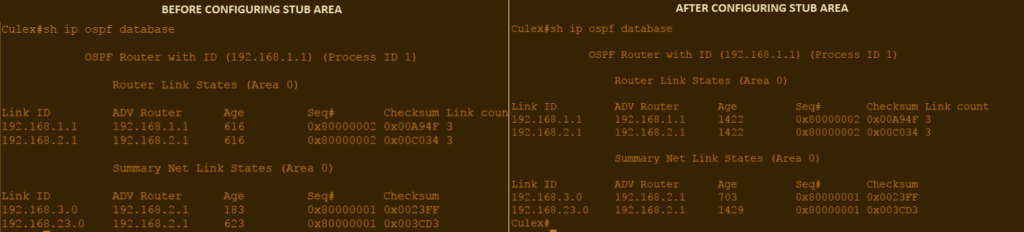
Router Link State (LSA Type 1) shows router IDs of Culex and Anopheles, while the Summary Net (LSA Type 3) shows the 192.168.3.0 and 192.168.23.0 network being generated and advertised by Anopheles.
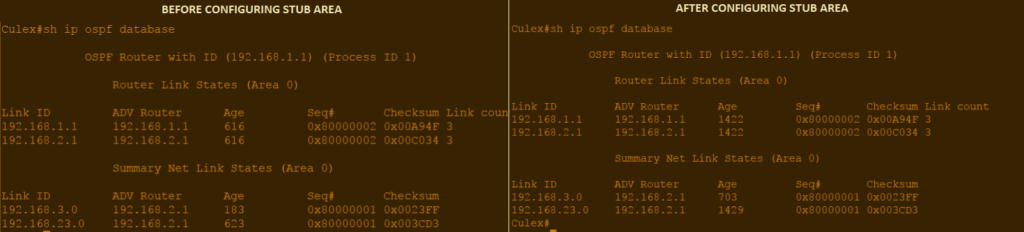
If you are thinking that there are some changes on the Anopheles router, we’ll there is none on the routing table and OSPF adjacencies.
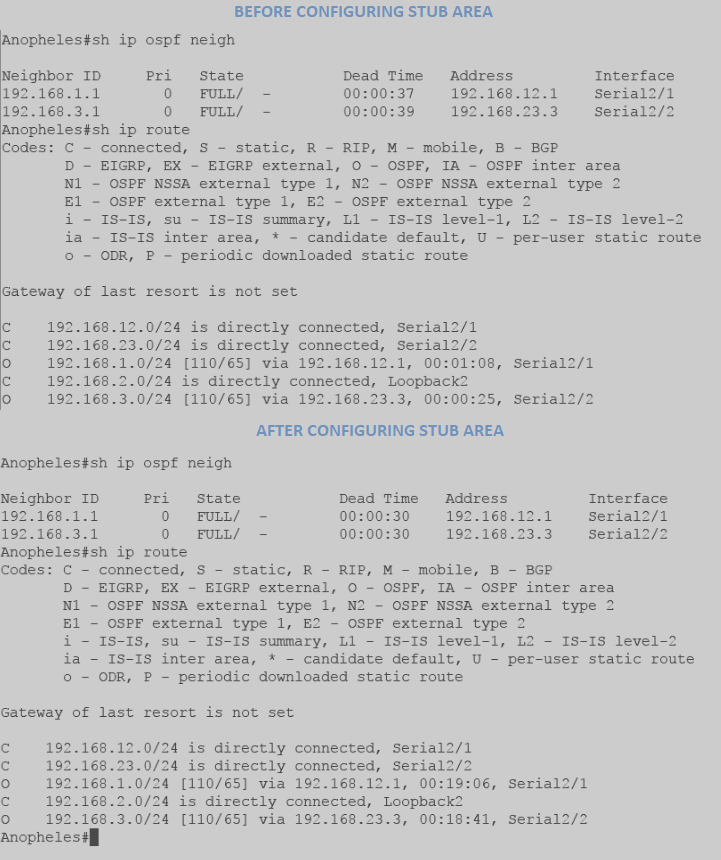
Before and after screenshot shows that Anopheles is still converged with Culex and Anopheles and the routing table still shows that there are 3 directly connected links and 2 OSPF neighbors (192.168.1.0 and 192.168.3.0).
However, the Anopheles database has changed. The Summary Net Link States(LSA Type 3) now shows the default route 0.0.0.0 being advertised to the Aedes router.
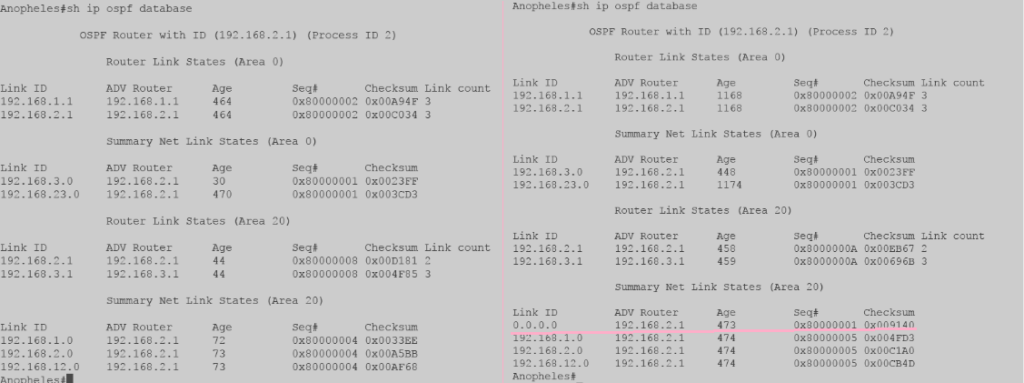
Looking at the Aedes router, though the neighborship is still the same, its routing table is changed after it was configured as part of Stub Area network. A Type 3 LSA is injected into the area by Anopheles to act as a default route. This allows Aedes to connect to other routers outside the stub area.
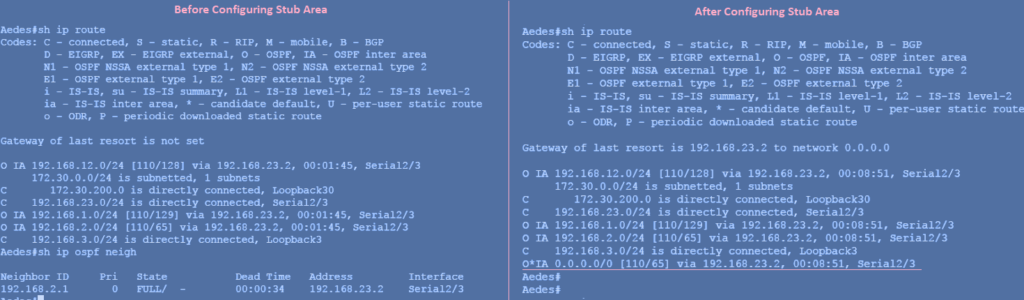
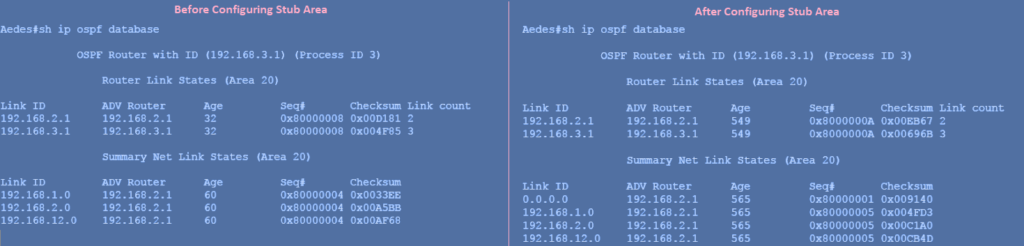
Lastly, what did you notice on the database of each router? Aren’t they the same?
Anopheles, since it is the ABR, has the database of both Area 0 and Area 20. It has the same database with Culex in Area 0 and same database with Aedes in Area 23. We, therefore, conclude, that it is true that OSPF maintains the same database in each area. Amazing, right?
]]>| LSA Type 1 | Router LSA |
| LSA Type 2 | Network LSA |
| LSA Type 3 | Summary LSA |
| LSA Type 4 | ASBR Summary LSA |
| LSA Type 5 | External LSA |
| LSA Type 6 | Multicast LSA (MOSPF) |
| LSA Type 7 | NSSA External LSA |
| LSA Type 8 | Link Local LSA for OSPFv3 |
LSA Type 1 or called Router LSA, as the name implies, represents the router. Each router within an OSPF area will flood LSA Type 1 and it stays within an area.
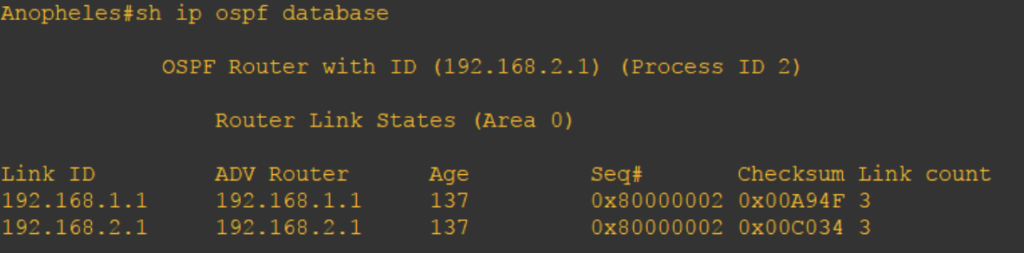
Using the “show ip ospf database” command, it shows the router ID of directly connected neighbor and other information about its neighbors of adjacent routers within the same area. Multiple areas can be seen in ABR OSPF database.
LSA Type 2 or Network LSA is the LSA generated by designated router (DR). It contains information about the DR and lists all routers it is adjacent to. If the Link ID in LSA Type 1 is the router ID, the Link ID in LSA Type 2 is the interface IP address of the designated router. And, like the LSA Type 1, it is flooded between neighbors in the same area. This type of LSA can be seen on NBMA and Broadcast networks where DR/BDR is elected.

LSA Type 3 is the ABR Summary LSA. This LSA is generated by the Area Border Routers (ABR) to advertise network from one area to another area. It contains information about inter-area routes. If you see O IA entries in the routing table, these are Type 3 LSAs.
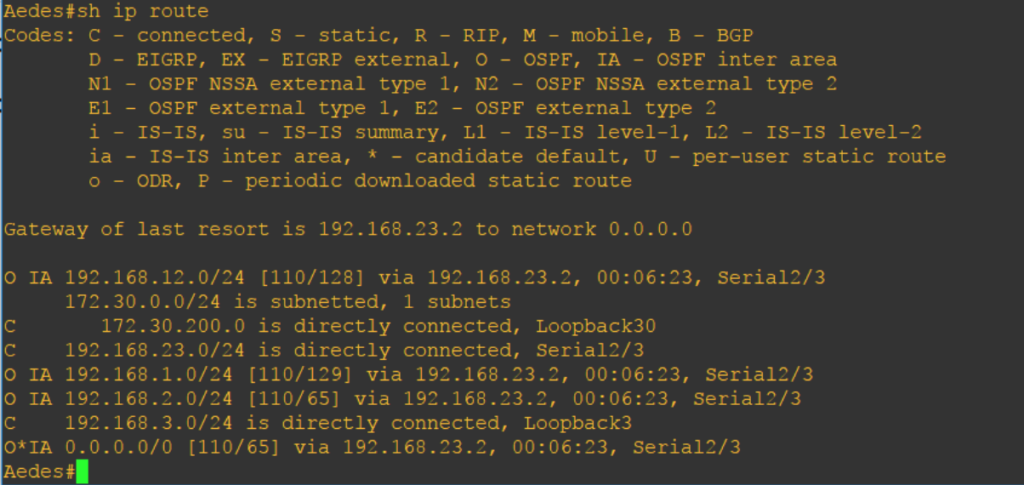
Looking at the screenshot above, the O IA are Type 3 LSAs which are advertised by ABR. Aedes is connected to my Anopheles ABR which has a router ID of 192.168.2.1. Take a look at the screenshot below to further check if it is really the Anopheles ABR advertising the Type 3 LSA route 192.168.12.0.
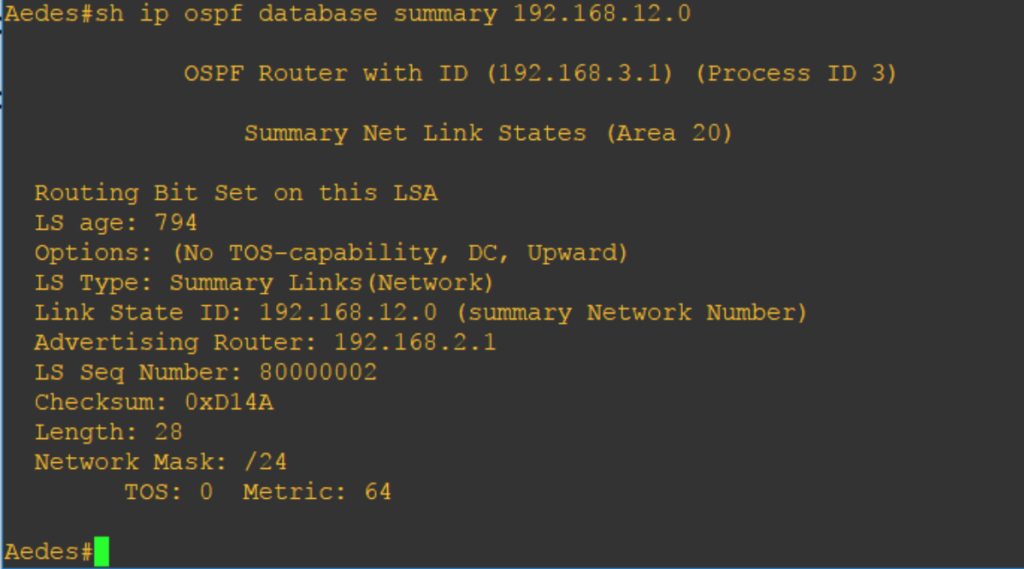
You can check the advertising routers for all OSPF LSA types by utilizing the “show ip ospf database.” You can further add more parameters whether you want to check advertising router of the external, network, summary, router, and other LSA types.
LSA Type 4 is the ASBR Summary LSA. This LSA is generated by the ABR that contains routes to Autonomous System Border Routers (ASBR). It identifies the ASBR IP address and location. Once ABR received information about ASBR, it will advertise LSA Type 4 and inject the route to area 0. Please note that ASBR itself does not generate LSA Type 4 rather it will generate LSA Type 1 regarding its networks.
LSA Type 5 is the External LSA. This LSA is generated by ASBR. ASBR creates a type 5 LSA for a subnet that is injected into OSPF from an external source or via a redistribute command. As it propagates to the network, the advertising router ID, which is the ASBR router ID, is not changed so router uses Type 4 LSA to know how to reach that ASBR. In the routing table, Type 5 LSA are the O E1 and O E2 entries.
LSA Type 6 is called Multicast LSA which is not generally in used today since the introduction of OSPFv3. To tell you honestly, I don’t even know how it was used before.
LSA Type 7 is the Not-So-Stubby-Area (NSSA) External LSA. This LSA is generated by NSSA ASBR. In an NSSA area, external routes are carried as Type 7 LSA. LSA Type 5 is somehow same with LSA Type 7 as they carry external routes information. However, LSA Type 5 is not allowed on stub areas that is why LSA Type 7 is used as a ploy. LSA Type 7 stays within an NSSA area in order for other routers in other areas know about the external routes, the NSSA ABR will convert the Type 7 LSA to Type 5 LSA and flooded in the area 0 and to the other areas in OSPF domain. If there are one or two NSSA ABRs, the NSSA ABR who has the highest router ID will be the one to do the translation.
LSA Type 8 is the Link Local LSA for OSPFv3 while LSA Type 9 – 11 are Opaque LSAs. These are OSPF LSA extensions used for MPLS traffic engineering. I haven’t tried to lab these LSA types but I will somehow in the future.
]]>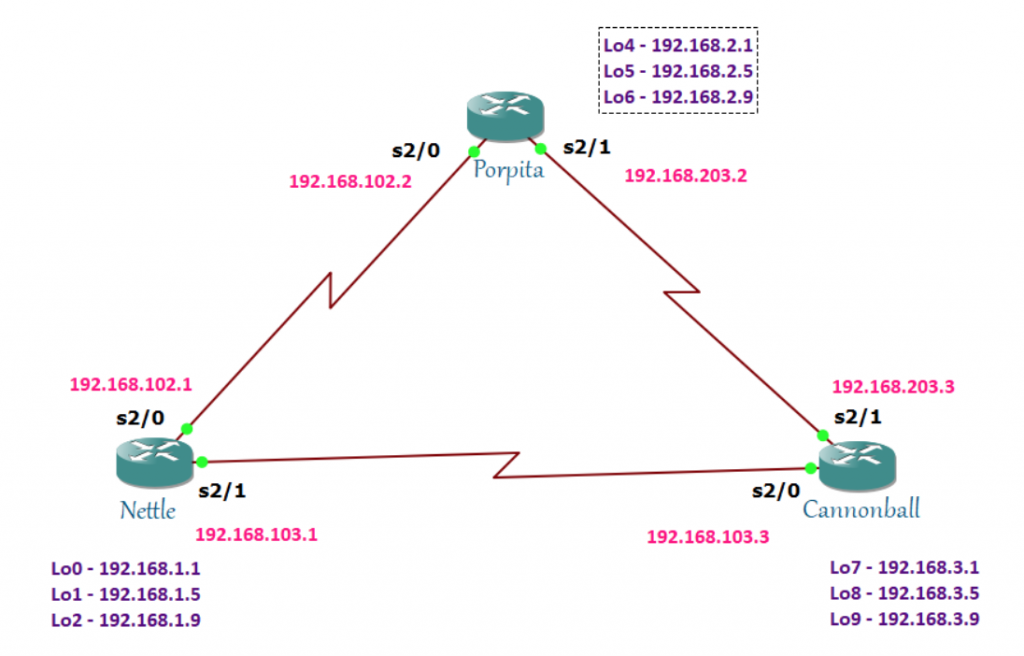
EIGRP really hates the querying process so it always preferred to have a backup route in case the link to a destination is unreachable. And, that backup route is the feasible successor. A feasible successor is a backup path used in the event the successor route disappears. It can be seen in the EIGRP topology table and because of this, the router doesn’t need to recalculate the metric. It automatically chooses the feasible successor when successor route fails.
Now that you know the feasible successor, automatically you know what the successor is. The successor is the best route to the destination. Unlike feasible successor that can only be seen in the topology table, it is seen in the routing table. Of course, the routing table has the best routes.
So what is reported distance? Is it the same with advertised distance? Actually, they are just the same. Reported distance / advertised distance is the cost from the next hop router to the destination.
Once you know the reported distance, you’ll find it easy to know the feasible distance (FD). It is the route with the lowest metric in each network. It is the total cost from the local router to the destination.
Since the idea of the successor, feasible distance, reported distance, and the feasible successor is clear to you, let me introduce the feasibility condition. Not all successors have a feasible successor. This is because of the feasibility condition.
Here is the formula:
FC = AD of FS < FD of S
The feasible successor route will not be entered into the topology table if its AD is greater than the FD of the successor.
Let’s take a look at these three routers: Nettle, Porpita, and Cannonball. Let’s verify the FD.
Checking the interfaces:
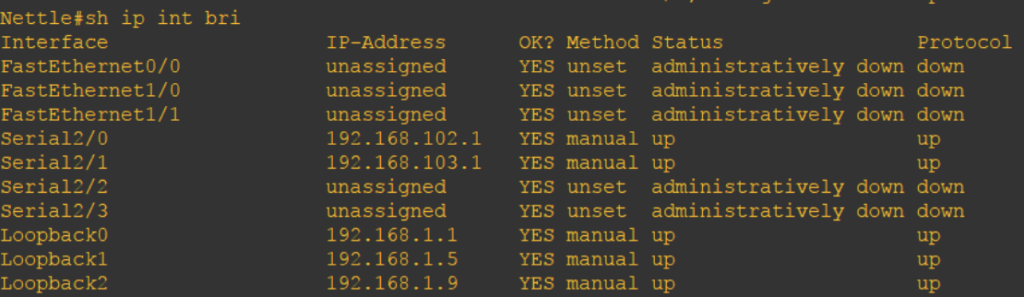
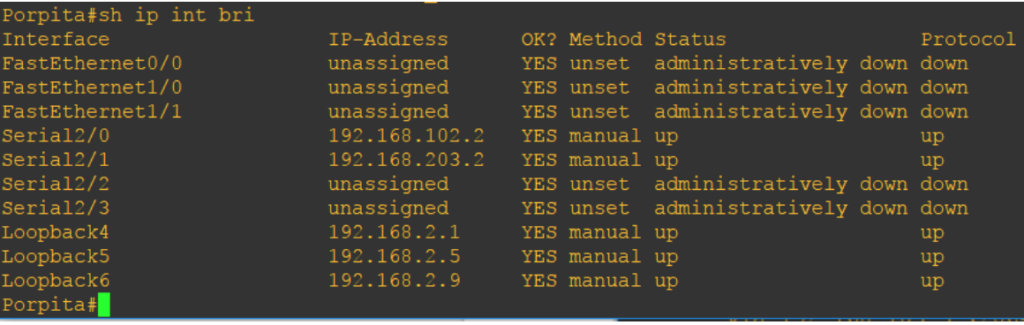
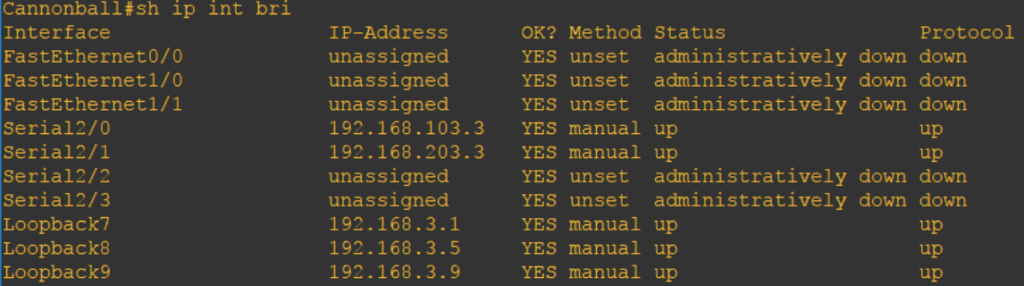
What is inside Nettle’s topology?
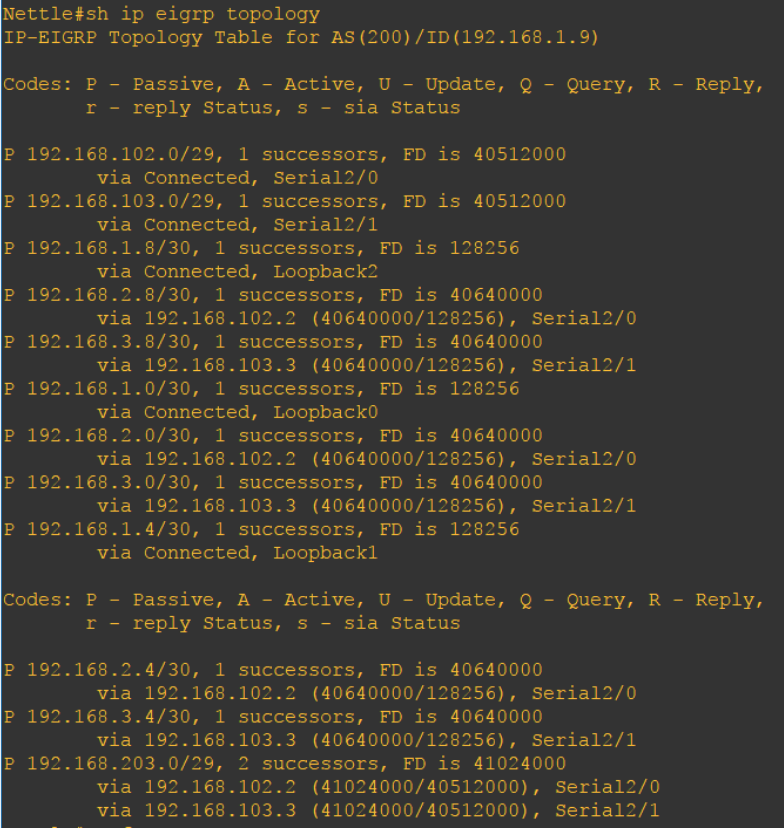
Let us pick the 192.168.203.0 network. There are 2 routes to go to 192.168.203.0 network. The first route is via the 192.168.102.2 of Porpita on the S2/0 or via the 192.168.103.3 of Cannonball on the s2/1 interface. As you noticed, both have the same FD of 41024000. Both are installed in the topology table and since they have the same FD both will be installed in the routing table.
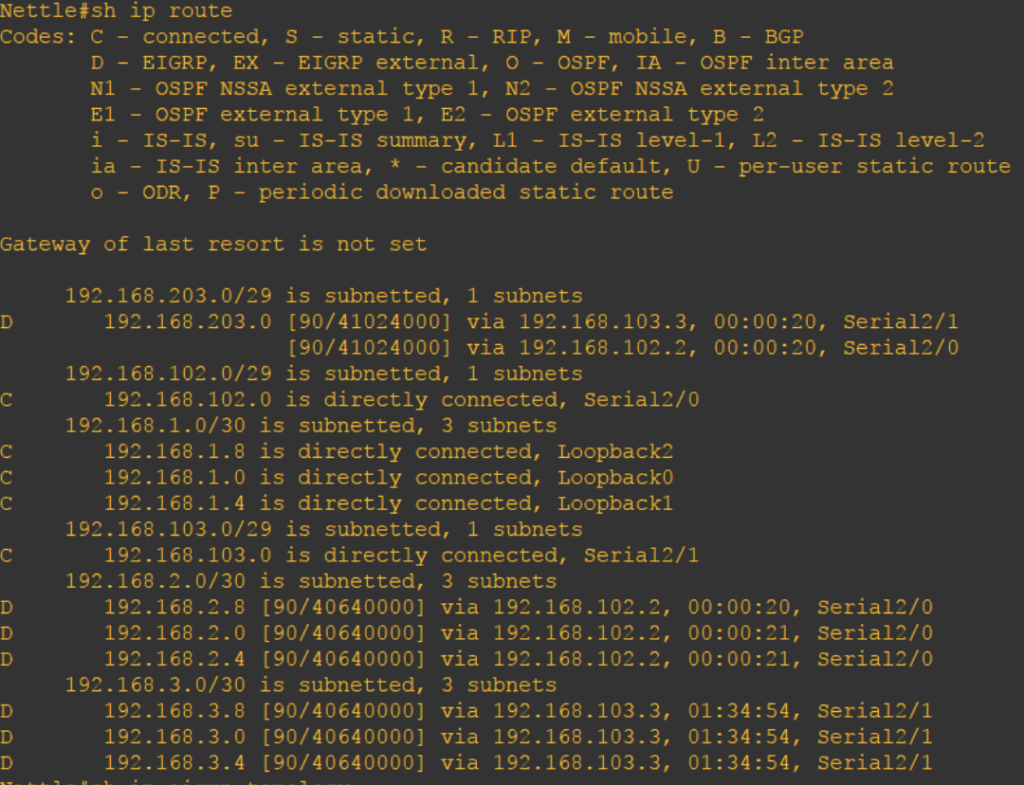
Let’s check Cannonball’s topology table:
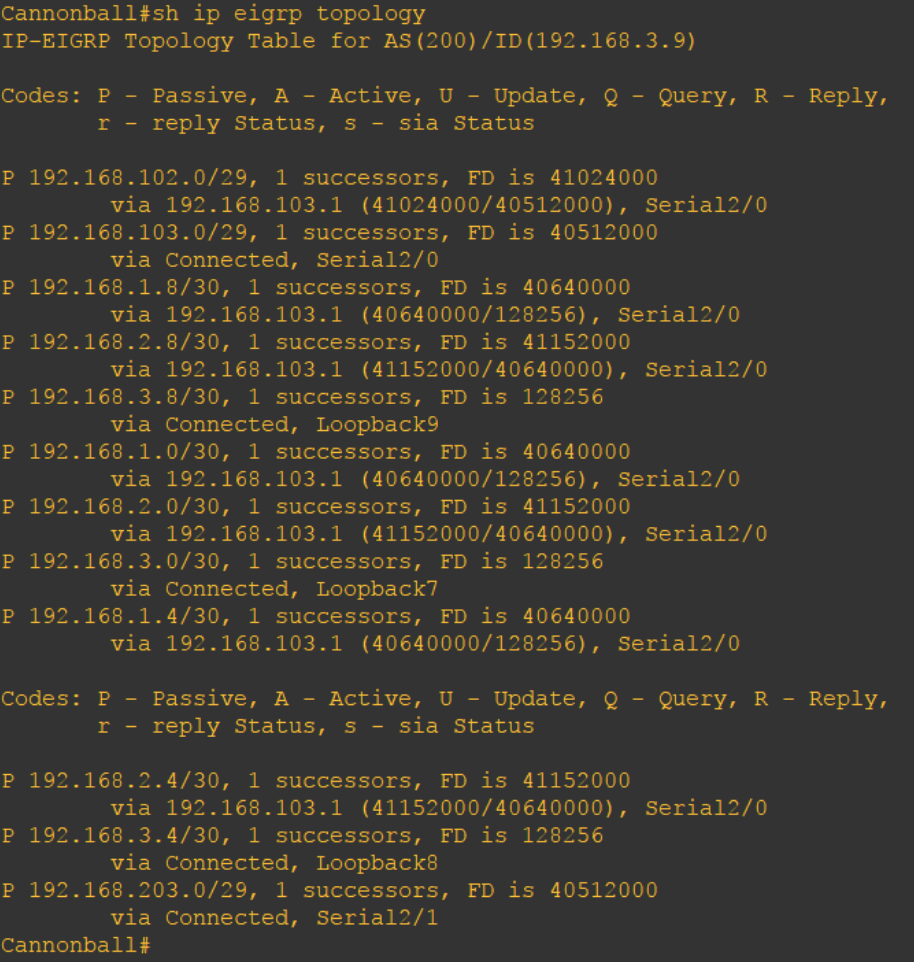
Look at 192.168.2.0 network. There is no feasible successor for this route. Wonder why? Because the AD of 192.168.203.2 is equal to the FD of 192.168.103.1 which is 40640000. Remember, that in order to become a feasible successor it should meet the feasibility condition where its AD should not be greater than or equal to the successor’s FD. You can see the AD of 192.168.203.2 by using the “show ip eigrp topology 192.168.2.0/30” command.
]]>But just putting the command without the “ifs”, it made me realize that there is something I need to understand about this.
The “no auto-summary” command is configured under the EIGRP process. It prevents the auto-summarization of networks. Without enabling this command, the routes from its interfaces will be advertised as classful A, B or C networks to its neighbours.
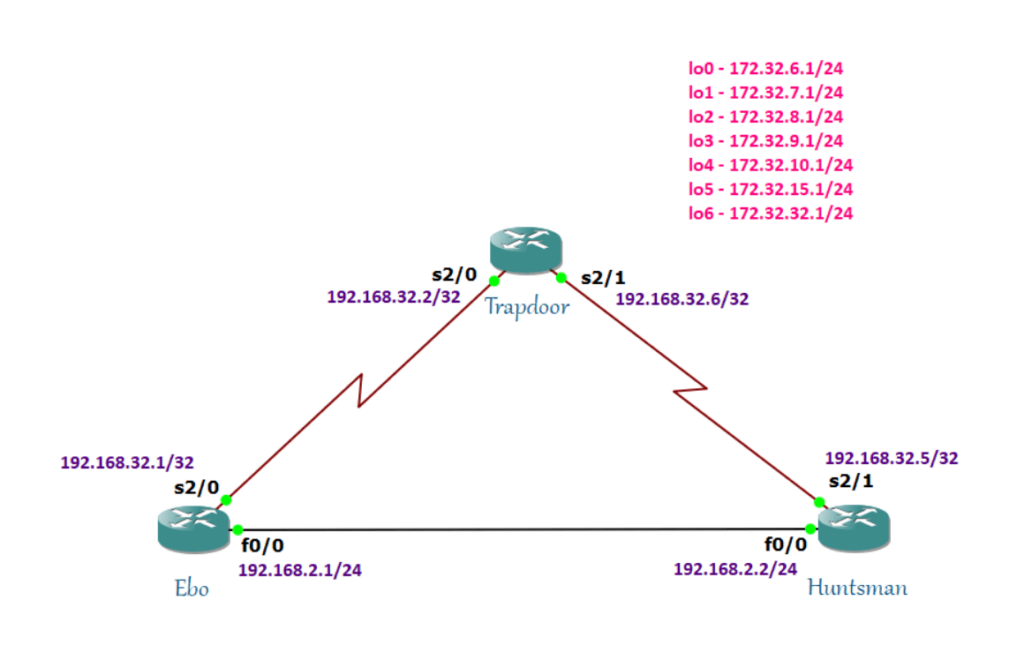
Let’s say we have three routers: Trapdoor, Ebo and Huntsman. Ebo and Huntsman are connected to Trapdoor via serial links and they are connected to each other via FastEthernet links with 192.168.2.0/24 network.
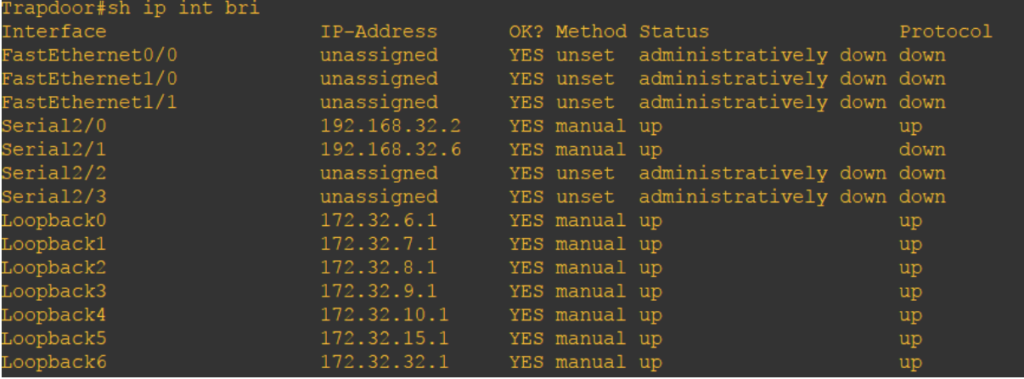
Looking at the “show ip interface brief” of Trapdoor, loopback has been configured. These loopbacks should be accessible by Huntsman and Ebo.
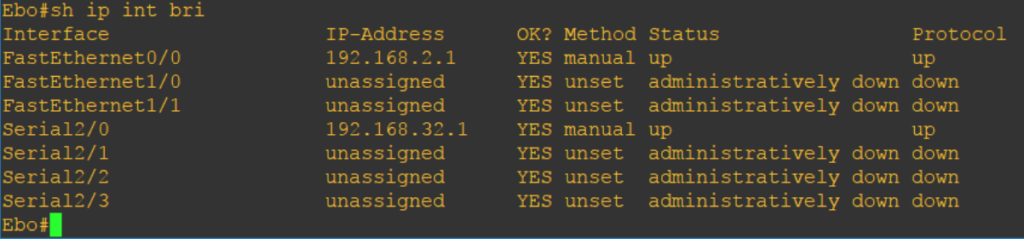
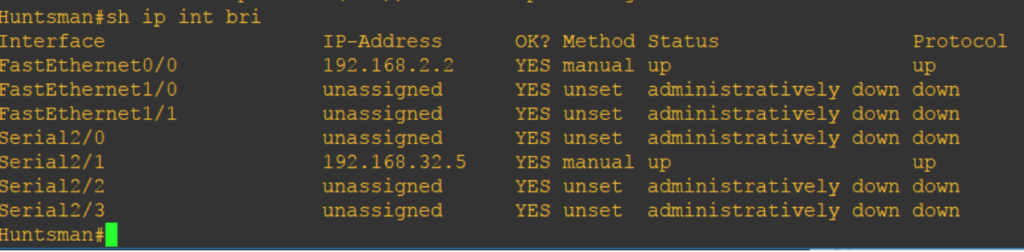
After configuring basic eigrp configuration:
Trapdoor(config)#router eigrp 10 Trapdoor(config-router)#network 172.32.0.0 Trapdoor(config-router)#network 192.168.32.0 Trapdoor(config-router)#end Trapdoor#
Let’s take a look at what happens to the routing table of each router after advertising the 172.32.0.0 network and 192.168.32.0 networks:
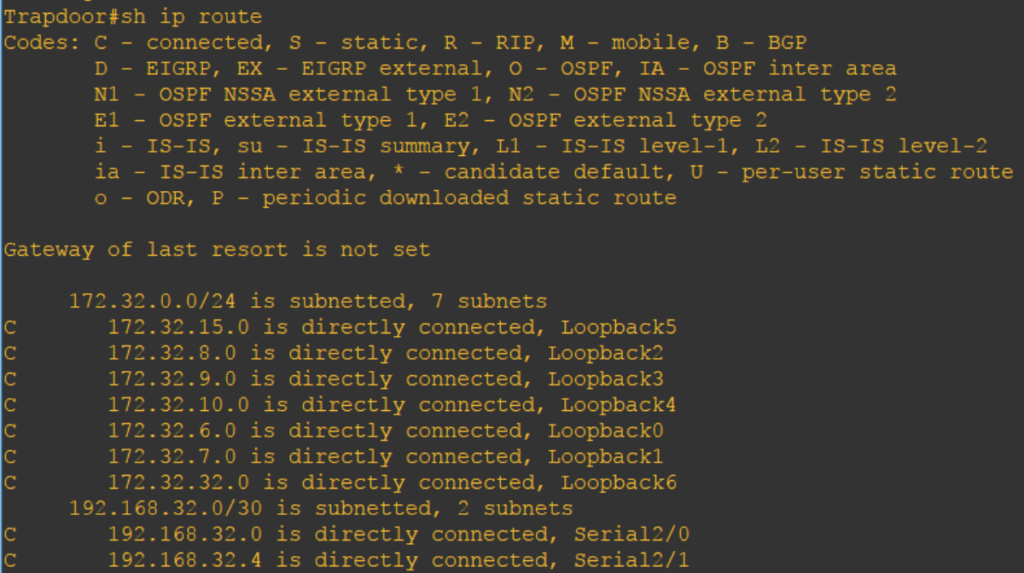
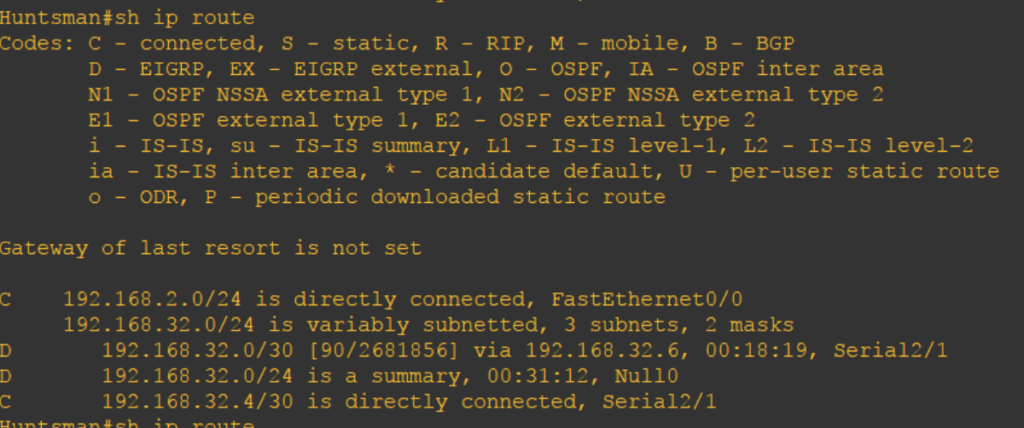
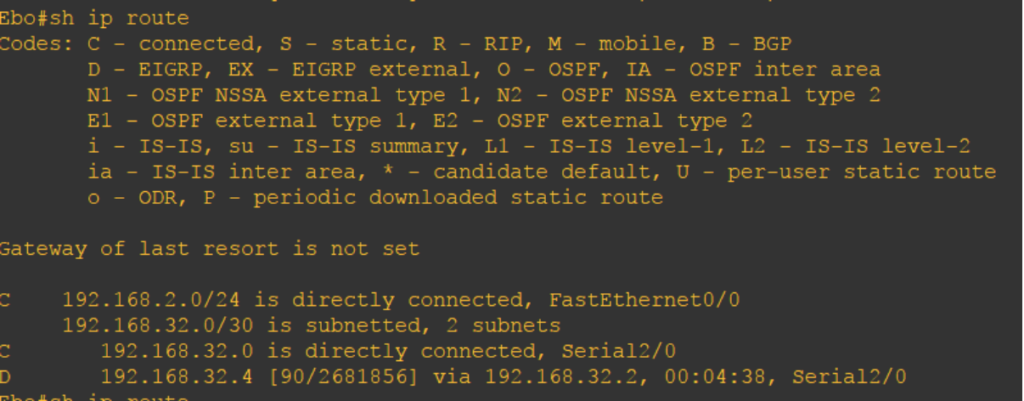
Ebo and Huntsman do not learn the loopbacks of Trapdoor.
Let’s try to enable the “no auto-summary” command:
Trapdoor(config)#router eigrp 10 Trapdoor(config-router)#no auto-summary Trapdoor(config-router)#end
Take a closer look at Ebo and Huntsman’s routing table:
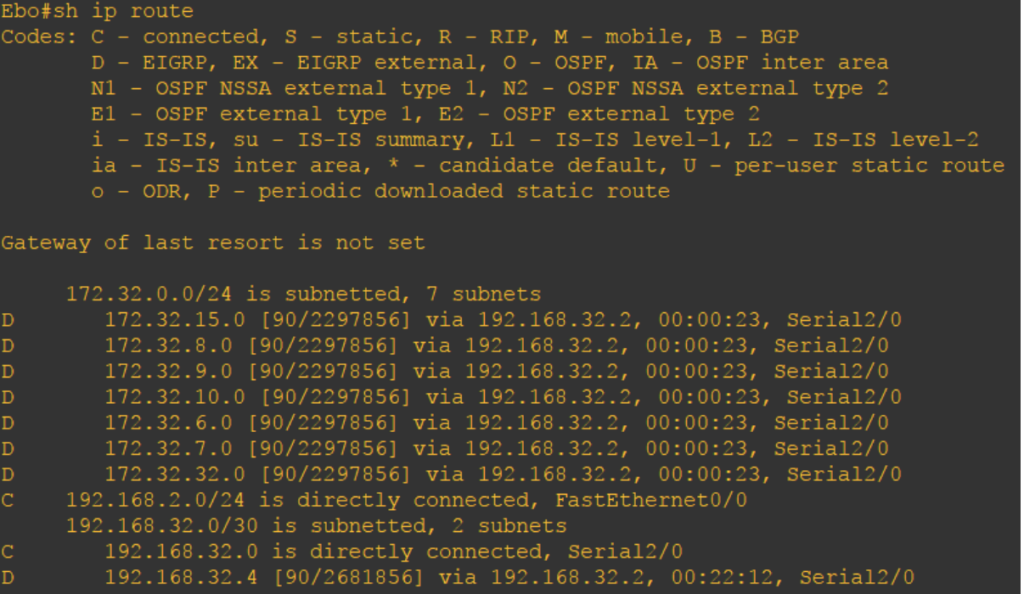
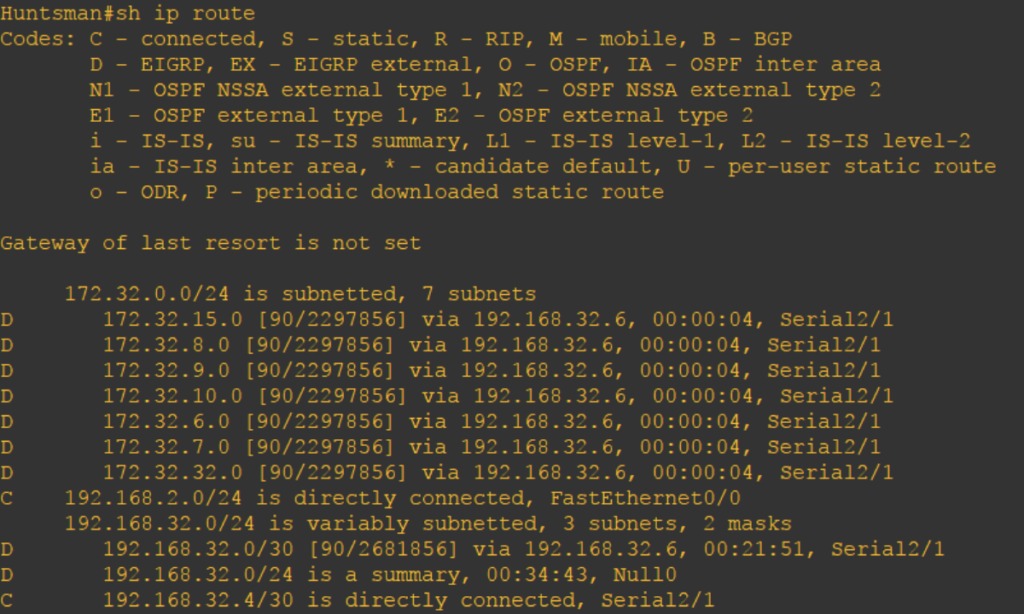
Both Ebo and Huntsman learned Trapdoor’s loopback address via EIGRP. The pings are also successful on all routers:

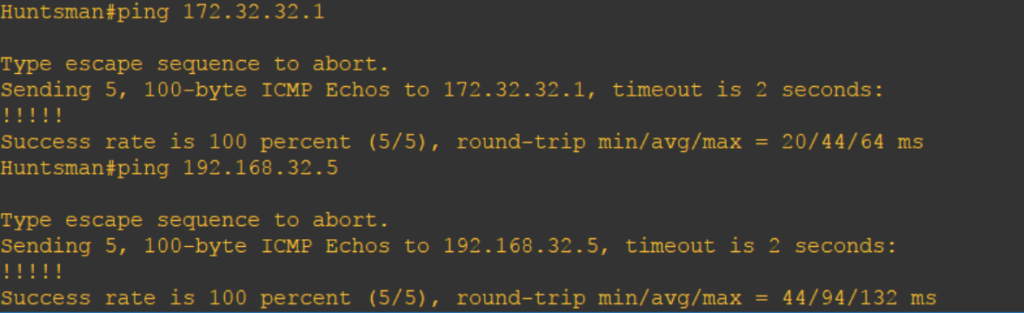
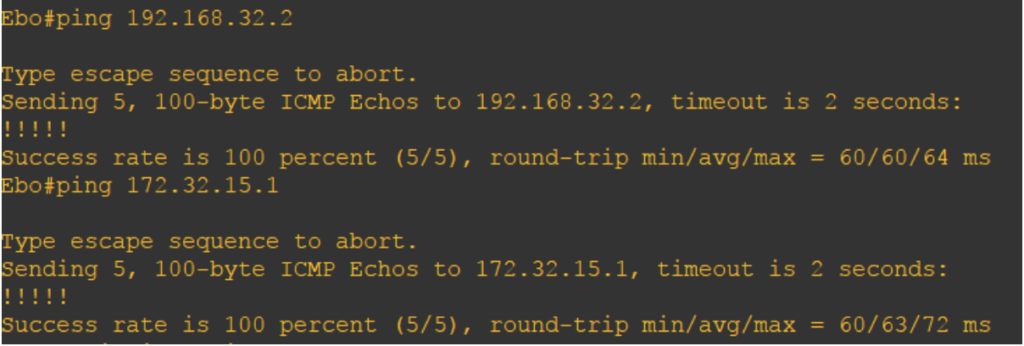
To make sure that “no auto-summary” command is configured, you can do “show ip protocols.”
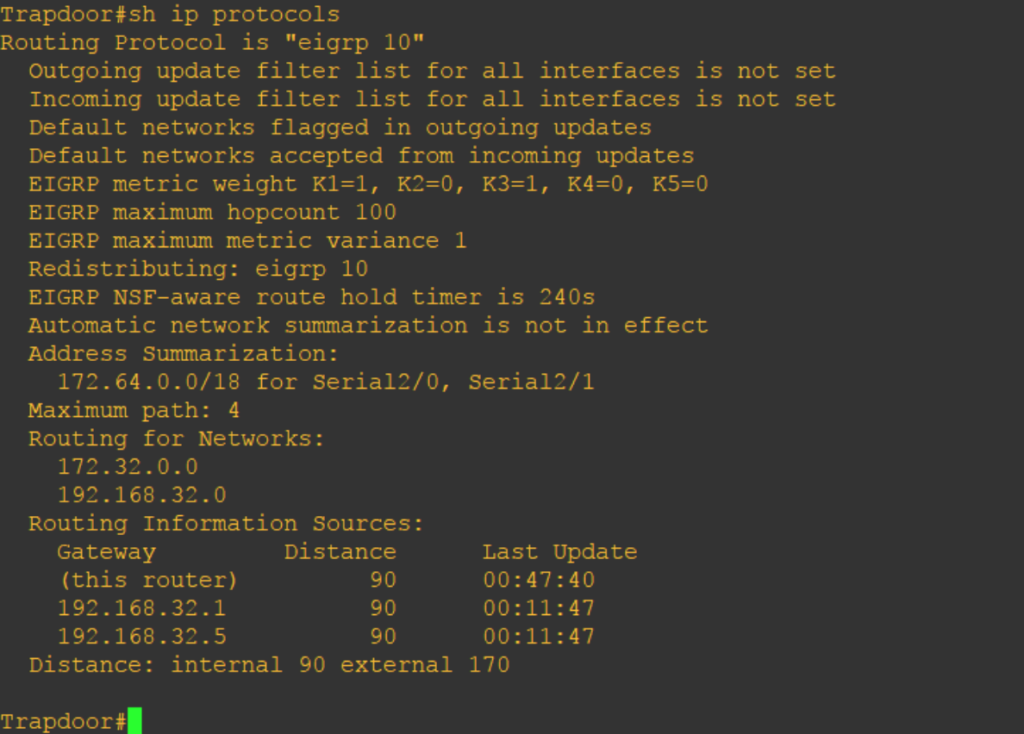
Using the show ip protocol, we can see that automatic network summarization is not in effect.
]]>